Learn how to create and format Pivot Charts in Excel. Step-by-step guide to visualize data effectively using PivotTables.
A pivot chart is a data analysis tool that enables the visual representation of your data analysis technique which is a built-in feature of Microsoft Excel. Pivot Charts allow for graphically representing data which can help to easily see comparisons, patterns, and trends. Pivot charts and pivot tables are connected to each other in Excel.
You can also easily represent your data from a Pivot Table into a PivotChart.
For example,
If you want to analyze Sales Report performance then Pivot Charts are a great way to data analysis with visual presentation.
Purpose of Pivot Chart :
Quickly summarize large amounts of data with visual representation using excel data to the desired audience creatively.
Example :
The first step organizes your data in a list of rows and columns. Confirm that there is a heading in every column and no rows that are completely blank as mentioned in a pivot table. Like the following image .....
Pivot Chart can create a different way to the option. Here at first shows how to create a pivot chart and then shows how to format a pivot chart.
How to Create PivotChart :
1) With Recommended Charts ( for using Excel 2013, 2016...),
If your data is a plain worksheet and no existing PivotTable, you can choose a Pivot Chart that is recommended for your data, In this option Excel automatically creates a coupled PivotTable.
I recommended seeing the following image and following the step process….
1) Click anywhere in your data range
2) Go Insert tab on the ribbon, then in the Charts group, click Recommended Charts.
3) On the Recommended Charts, choose any PivotChart, or PivotChart indicator button in the top corner to see different types. You can choose any of your PivotChart appears in the Preview pane.
4) After PivotChart is selected, click OK. Excel will create a new worksheet both a PivotTable and a PivotChart.
5) After clicking sees like this image and now you can arrange the PivotChart to be next to the PivotTable and also format your PivotChart as you want how to format it explain later.
2) With Simple
1) Click anywhere in your data range
2) Go Insert tab on the ribbon, then in the Charts group, choose any Charts as the following image...
3) With PivotTable and PivotChart create the same time
You can also create a pivot table and pivot Charts from your data at the same time as the following step.
1 ) Click anywhere in your data range then go to Insert > Pivot Chart > PivotChart & Pivotable, after clicking then sees a popup like the following image. On the popup, you just press ok for a new worksheet choice.
2) After clicking ok Excel will add a new worksheet with a blank PivotTable and PivotChart appears and the Field List, now you can rearrange fields in your PivotChart like the following image.
In the Field List, you can choose to pick the fields you want to show in the PivotChart, and Next you can format your PivotChart. ( how to format that is discussed below).
4) On the existing PivotTable create PivotChart
The following image shows this step first, select any cell within your PivotTable range.
Then go to PivotTable Tools > Analyze > PivotChart.
Select the chart type that you want, and press ok Next you can format your PivotChart. ( how to format that is discussed below).
A pivot chart also can create by connecting to external data. Use an existing external data connection are also create a PivotChart.
How to Format PivotChart
After you create a PivotChart by choosing any style, you can customize it, much like you’d do with any standard chart.
The format includes chart element change, chart style, and color change, Plot area format, Axis format, Data series format, and legend format - for changing different shapes, borders, colors, etc.
(1) Format Chart Element & Chart Style :
After you select on PivotChart with right-click mouse...
The following image sees that two buttons appear next to the chart so you can quickly add or change chart elements such as titles or data labels, or change the chart style and colors of your PivotChart the same way you would in a standard chart.
(2) Format Plot Area :
The following image sees that how to format plot area, here first click on plot area then by mouse left-click then right-click option choose the format plot area, then see the format plot area dialog box and from here you can choose a different formatting style ….
(3) Format Data series :
The following image sees that how to format data series, here first click on the data area then by mouse left-click then right-click option choose the format data series, then see the format data series dialog box and from here you can choose different formatting styles….
(4) Format Axis :
The following image sees that how to format Axis for horizontal or vertical, here first click the on-axis area then by mouse left-click then right-click option choose format Axis, then see the format Axis dialog box and from here you can choose a different formatting style ….
(5) Format Legend :
The following image sees that how to format Legend, here first click on the legend area then by mouse left-click then right-click option choose format legend, then see the format legend dialog box and from here you can choose different formatting styles….
(6) Format Field Setting:
The following image sees that how to field settings, here first click on different field areas then by mouse left-click then right-click the option to choose the format field set, then see the field setting dialog box, and from here you can choose the different sets of fields….
Conclusion:
So Pivotchart is a good idea to present data visualization from excel to anyone. After creating a chart then you also can format it for changing different shapes, colors, backgrounds, and other anything for a good presentation to your audience easily.
You can download the workbook to practice this exercise.. click here
Subscribe to my YouTube Channel to see more related videos.

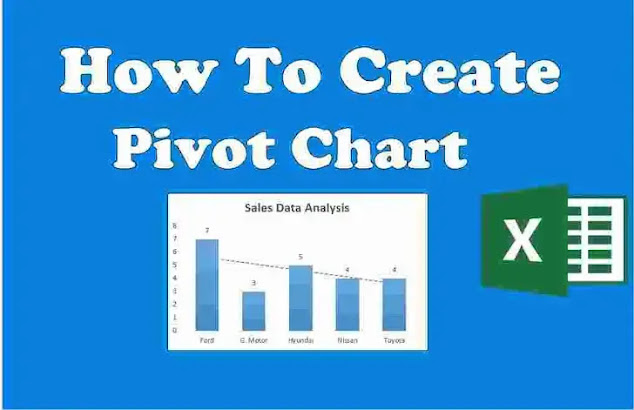








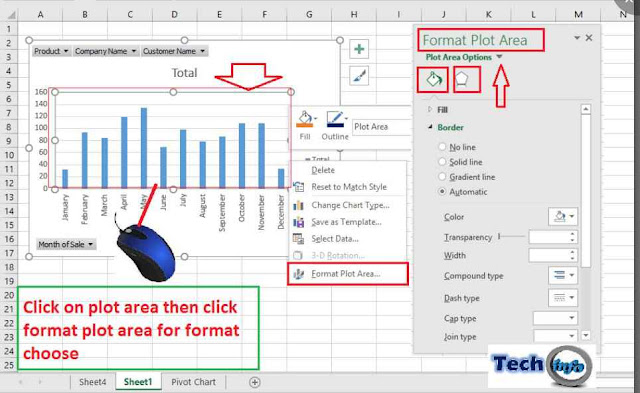













COMMENTS